Accessing the Tests
The problem
Your browser has not recognised the referrer page information essential for the security of the tests. When you clicked to access the tests, your browser should have made a note of the starting (geographyfieldwork.com) page you were on. This did not happen.
By default, some Firewalls, including ZoneAlarm Pro 4, Norton Internet Security and Norton Personal Firewall block referrer information. Referrers pose little or no security risk or privacy threat. In fact, this action disables an important tool that many web sites use (including ours) to go about their daily business.
How Referrers Work
When you click a web page, your browser notes the current page that you are on and sends that information to the server of the new web page. This way, the server for the new web page knows the last web page that you viewed.
The Importance of a Referral Page
Access via a referral page prevents test users from opening a test page in a new window with the intention of using the window toolbar to view the source code and possible answers.
The solution: Norton
Norton Internet Security and Norton Personal Firewall block the sending of referrer information by default. This information is needed by our Online Tests System.
If you want to access the tests, you must create a rule for it.
The following instructions have been adapted from the Symantec support site. Please choose the appropriate instructions for the version that you have.
How to fix the problem in Norton 2004
To create a rule:
- Open the list of Web sites:
- Open Norton Internet Security or Norton Personal Firewall
- Click Options.
- Click Internet Security or Personal Firewall. (This step is not always needed.)
- Click Advanced Options.
- Click the Web tab.
- Add a new Web site:
- Click Add Site. A new site/domain box appears.
- Enter the name of the site: geographyfieldwork.com
- Click OK. That site name appears in the left frame of the Advanced Options window.
- Configure the new Web site:
- Click the name of the new site.
- Click the Privacy tab.
- Check the "Use these rules for..." box.
- Change the Referrer from "Block" to "Permit."
Your screen should look something like this:
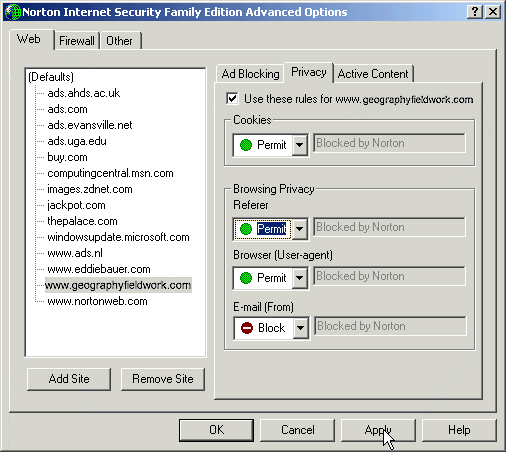 |
Click Apply, and then click OK.
How to fix the problem in Norton 2003
To create a rule:
-
Open the list of Web sites:
-
Open Norton Internet Security or Norton Personal Firewall
-
Click Options.
-
Click Internet Security or Personal Firewall. (This step is not always needed.)
-
Click the Web Content tab.
-
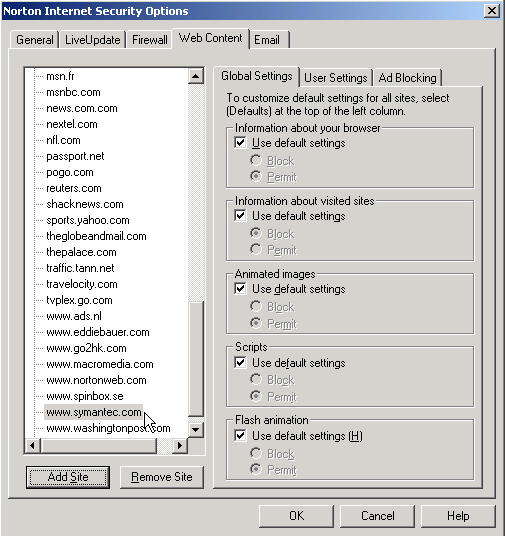 |
Add a new Web site:
-
Click Add Site. A new site/domain box appears.
-
Enter the name of the site: geographyfieldwork.com
-
Click OK. In this example, it will be www.symantec.com. The site name appears in the left frame of the Options window.
Configure the new Web site:
-
Click the name of the new site.
-
Click the Global Settings tab.
-
In the "Information about visited sites" section, clear "Use default settings".
-
Click Permit.
Click OK to close the Options window.
The solution: ZoneAlarm
The referrer switch in Zone Alarm is hard to find. First, open
up the ZoneAlarm Control Center, and go to the Privacy tab. Once there,
you need to click on the Custom button in the Cookie Control section. This
brings up a dialog called Custom Privacy Settings. Open to the Cookies tab. (In
the previous window, you could have clicked one of the other two Custom buttons
to also bring up this setting, only you would be on one of the other tabs.) Then
in the 3rd Party Cookies section, make sure the option "Remove Private
Header information" is NOT selected.
Click the Apply button before you leave, and then click OK to leave this
setting. You can shut down the ZoneAlarm control center after that, and your
changes will be saved.
